In 2014 Google announced that it would be adding AdWords callout extensions for all AdWords accounts.
At first, the announcement really didn’t make much of a splash with AdWords users.
I mean, do we really need another ad extension to deal with?
A lot of advertisers assumed that AdWords would have no real impact on campaigns and quickly see itself to the dustbin.
Well, it looks like we were wrong.
Since its meek debut, callouts have shown in case study after case study to lower campaign costs and increase click-through rate (CTR). PPC Hero recently put out an astonishing case study which saw callouts boost CTR by 221%.
Contact us if you’re looking for agency help on your next AdWords campaign.
What exactly are callout ad extensions?
Simply put, this callout extension serves as an extra line of text in your search ad which is used to showcase additional features.
Here is an example of the extension being used for a discount office furniture store:
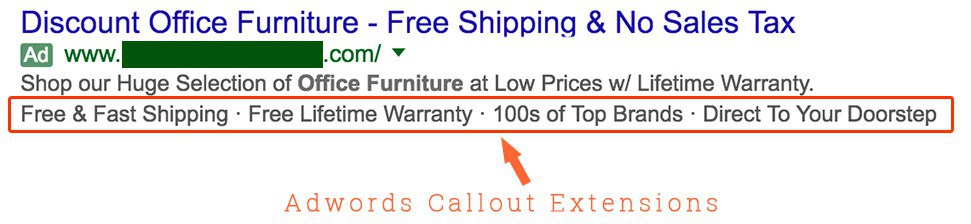
This example has 4 separate callouts in its ad. Differing from other, link-based extensions, callouts are simply series of small blocks of text which read like independent sections of a complete sentence.
Each block of text is a separate AdWords callout extension created within the campaign. While you can define what you want your callouts to say, you don’t have control over the order or whether they will show up at all for a specific ad.
The only issue with the inconsistent display is that it can obscure split-testing results. That said, Google optimizes the order and occurrence of callouts based on their likelihood of converting—similar to a split-test.
AdWords provides performance metrics for callout extensions which are handy for gauging their effectiveness:
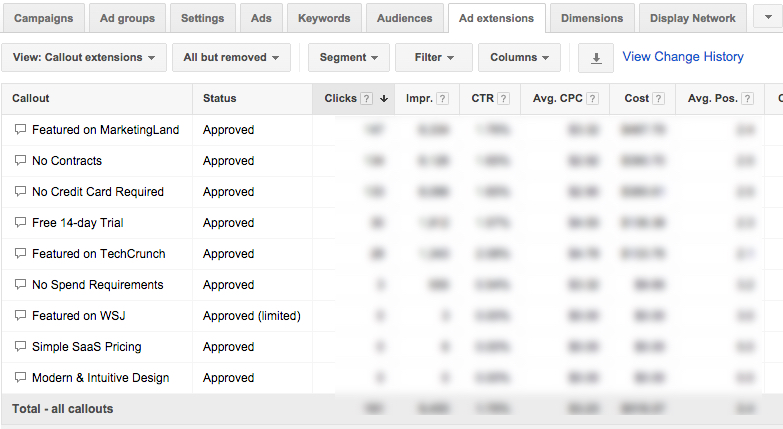
Each has a character limit of 25, so you have to get a little creative in how you deploy them.
At this point, it’s a bit of a no-brainer that you should be using callouts in your ad campaign.
Just by having callout extensions in your campaign has been proven to increase ad quality score.
This makes you more likely to get the coveted #1 position on ad placement and pay less per click. When we run ads for clients at Tekli, this is our north star metric that we pursue every ad campaign.
Not only do these extensions increase quality score, just having using the extensions makes your ad appear bulkier which has been proven to increase the click rate of your advertisement.
How to Add Callouts
Now that we’ve been over the basics, let’s add some callouts to our campaign.
Start by navigating to the ad extension section of AdWords.
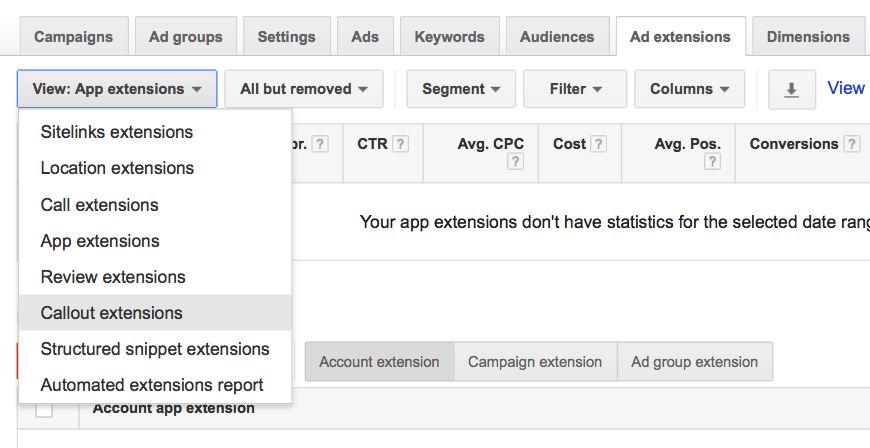
From there, select ‘+ Extension’ and define whether you want your callout for a specific ad group, a campaign, or an entire account.
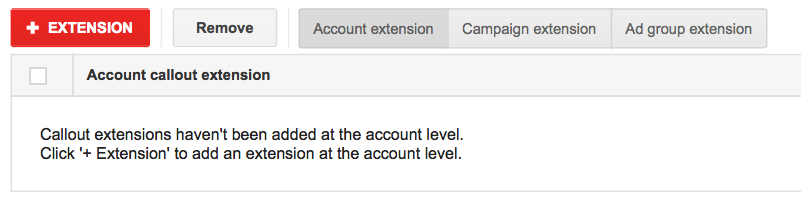
This will depend on how you have your account set up. For me, I found it’s typically most appropriate to create the extension on the ad group level.
Next, you will be prompted to define the text block. It’s here that you can set your extension on a schedule (we’ll discuss this feature later in the article).
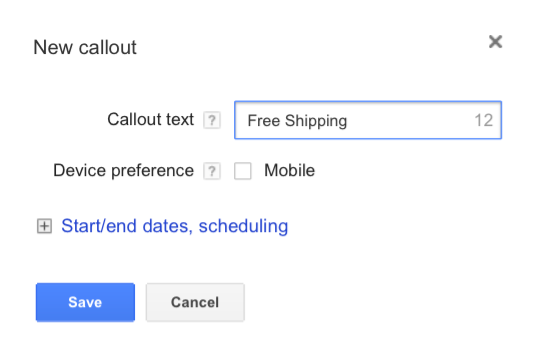
If you’d like to set a schedule do so and then select ‘Save’.
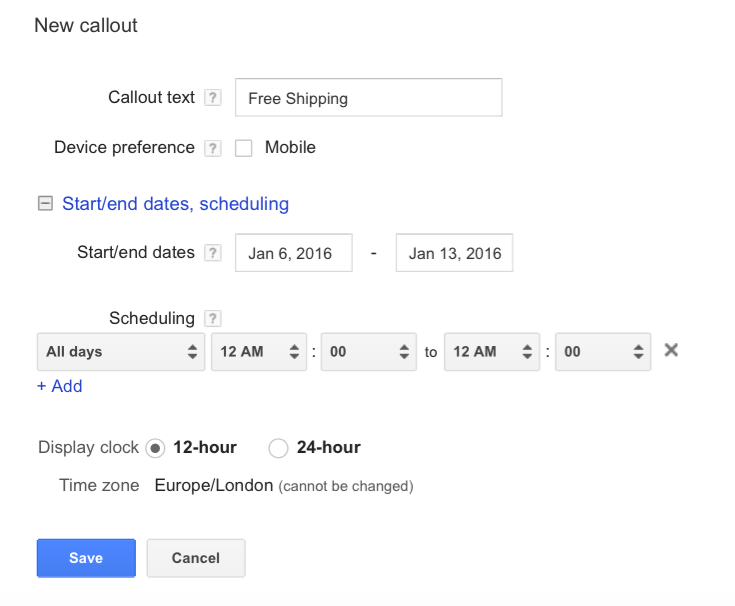
Is Social The New Search? Here’s A Quick Breakdown
Best Practices
Keep it Short
We recommend keeping callouts under 18 characters. Although it can be tempting to get as close to 25 characters as possible, it’s usually not a good idea.
Google usually displays 4 at a time side-by-side. Going over 18 characters causes your callouts to be displayed poorly.
You are required to have at least 4 approved callout extensions before Google will show them on your ad. When it comes to callouts more is better if they’re relevant. We recommend starting out with at least 5 callout extensions.
Only 4 callouts are displayed at a time so having at least 5 ensures that callouts are tested by being rotated in and out of the ad display.
Make Use of Symbols
Numbers and symbols in your callout to get your ad more attention. At Tekli, we try to have two extensions per ad group that incorporates numbers and some sort of symbol, most commonly ‘$’ or ‘%’.
The logic here is similar to creating a high-converting headline. It’s been proven using numbers and symbols attract more users and get more clicks. This is especially true with ‘$’ symbols.
Get Clever with Scheduling
A callout saying ‘Available 24/7’ is going to get a lot more attention 12 AM than it would during business hours. Scheduling when your extension is displayed allows you to have more control over what is displayed and when.
Scheduling is particularly useful to showcase limited time promotions. If your store is having a sale that is only on through the week use schedule a callout to display that.
Example Callouts
Looking for a little inspiration? We’ve got you covered.
Here are a handful of callouts to get you started:
- Free Shipping $25+
- Best price guarantee
- 40 years of experience
- Available 24/7
- Made in the USA
- Call today
- No annual fees
- Free Quote
- Final clearance sale
- Get My Quote Today
Subscribe to our newsletter for weekly insights and marketing know-how.
[contact-form-7 404 "Not Found"]To contact me directly you can reach me at [email protected].